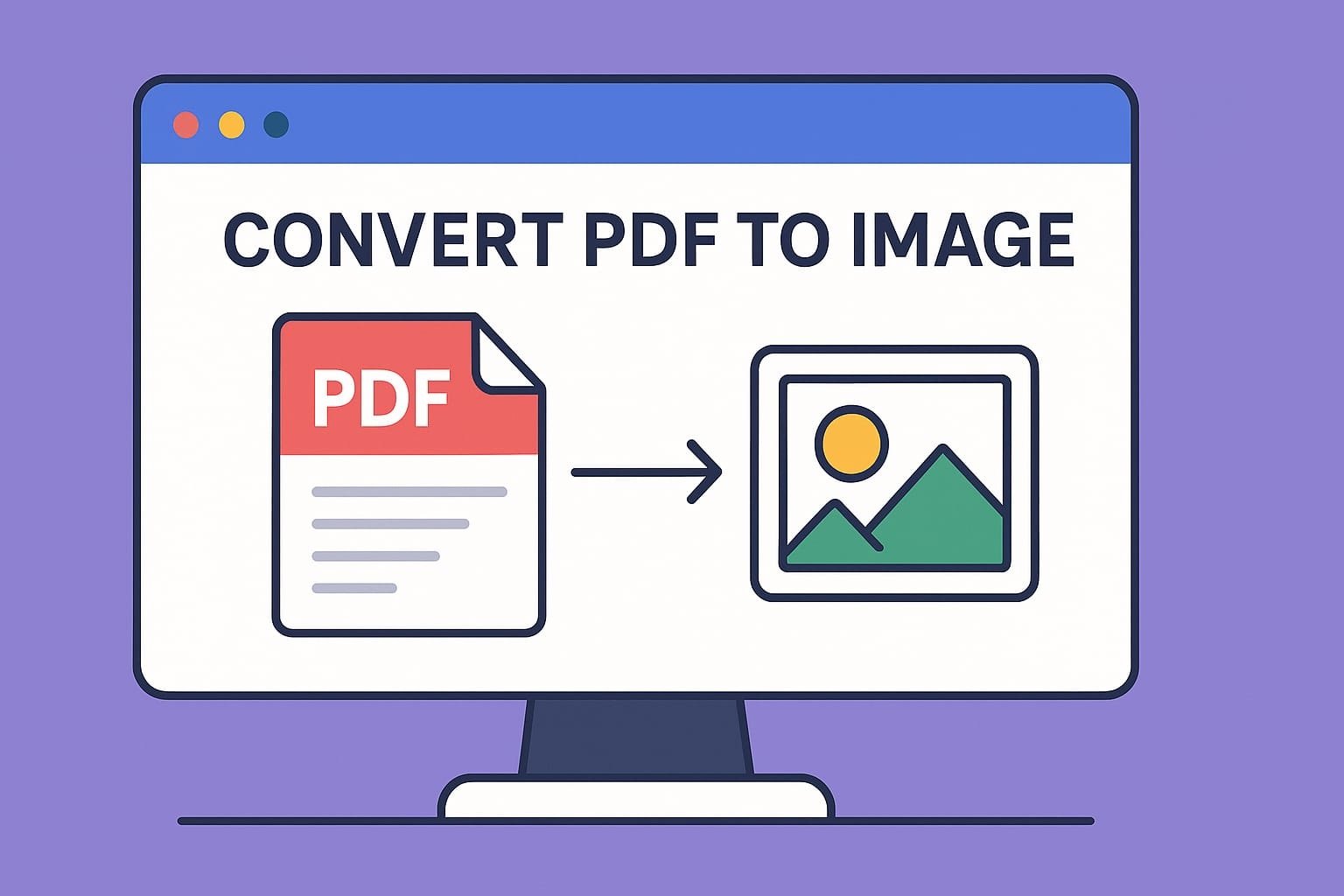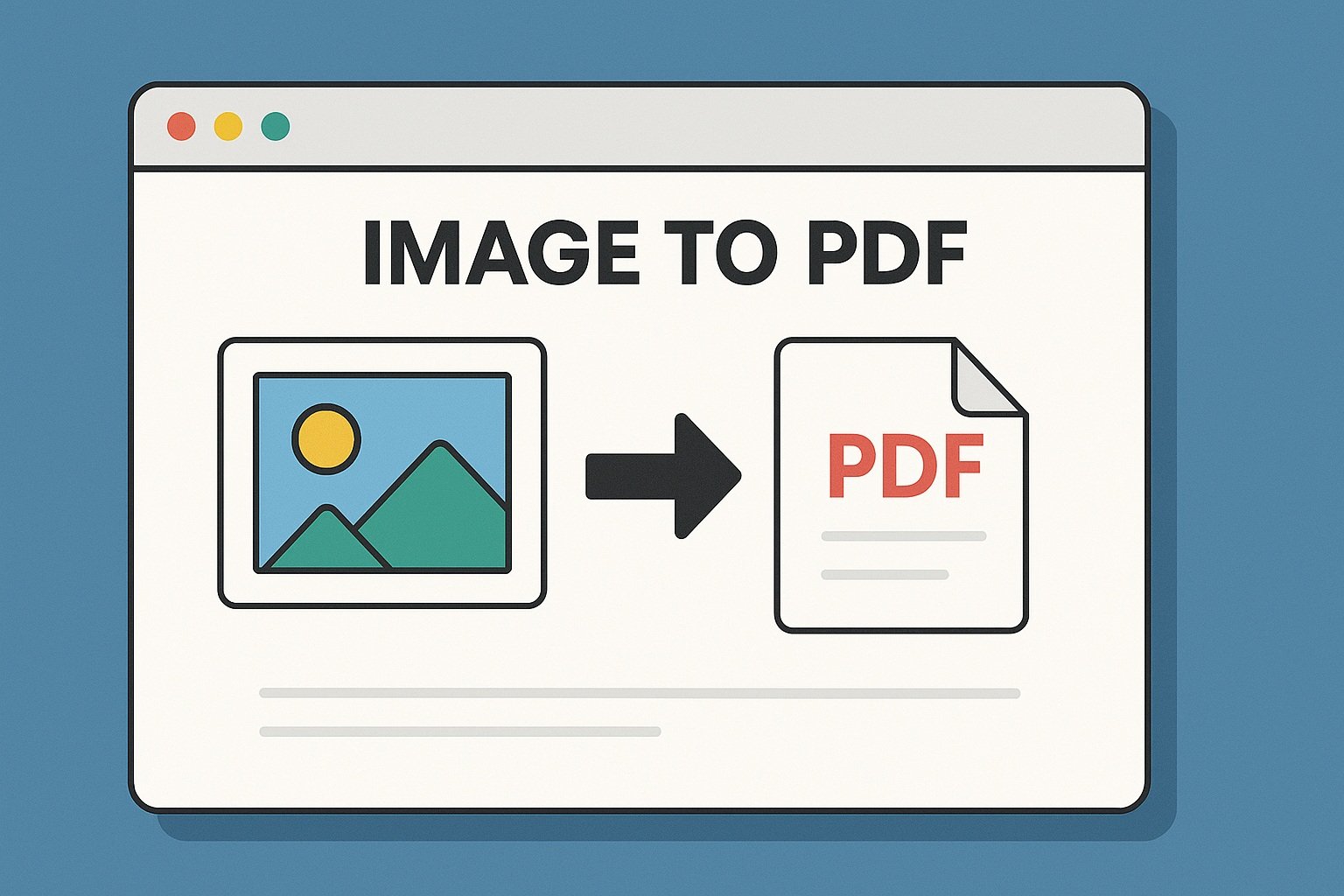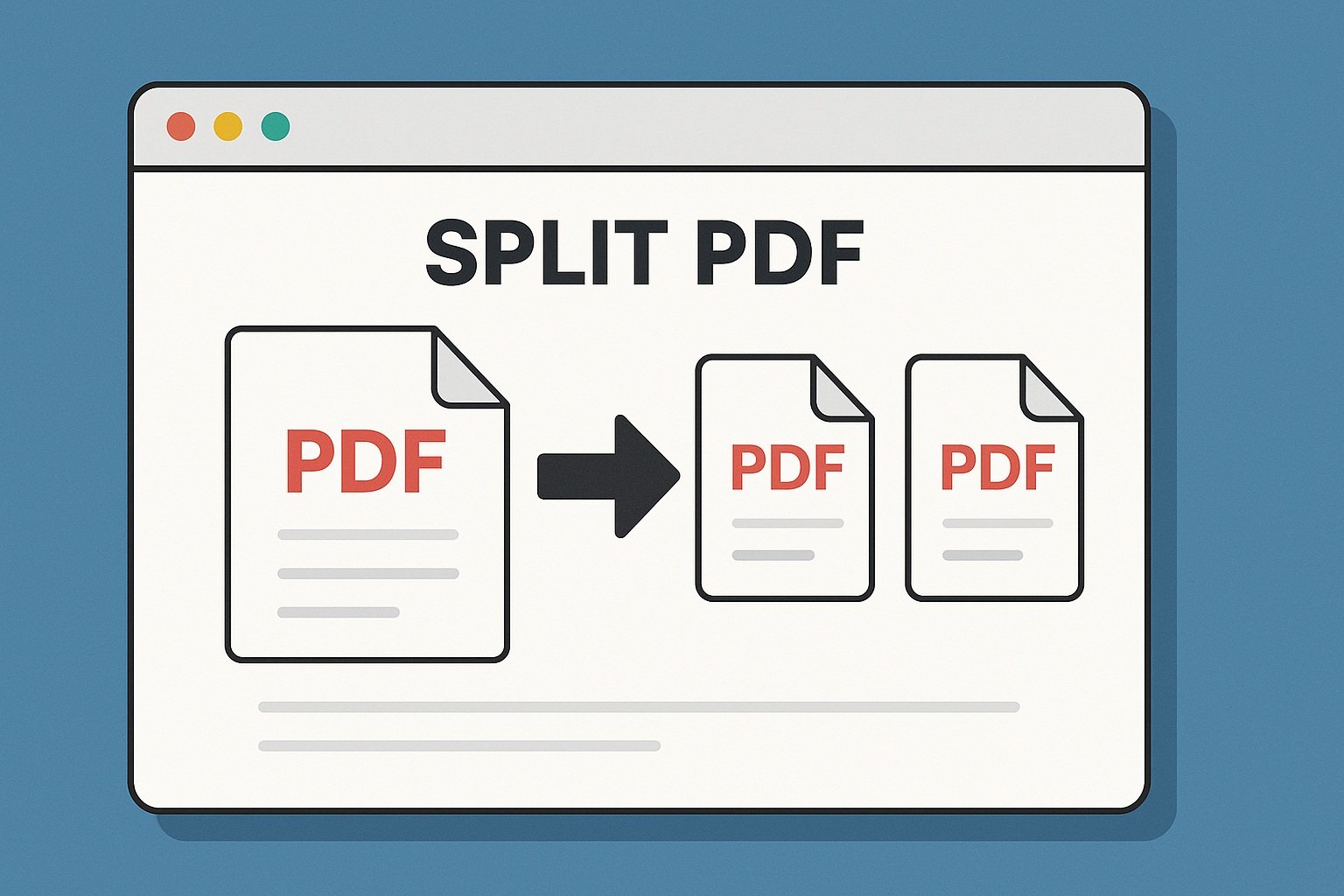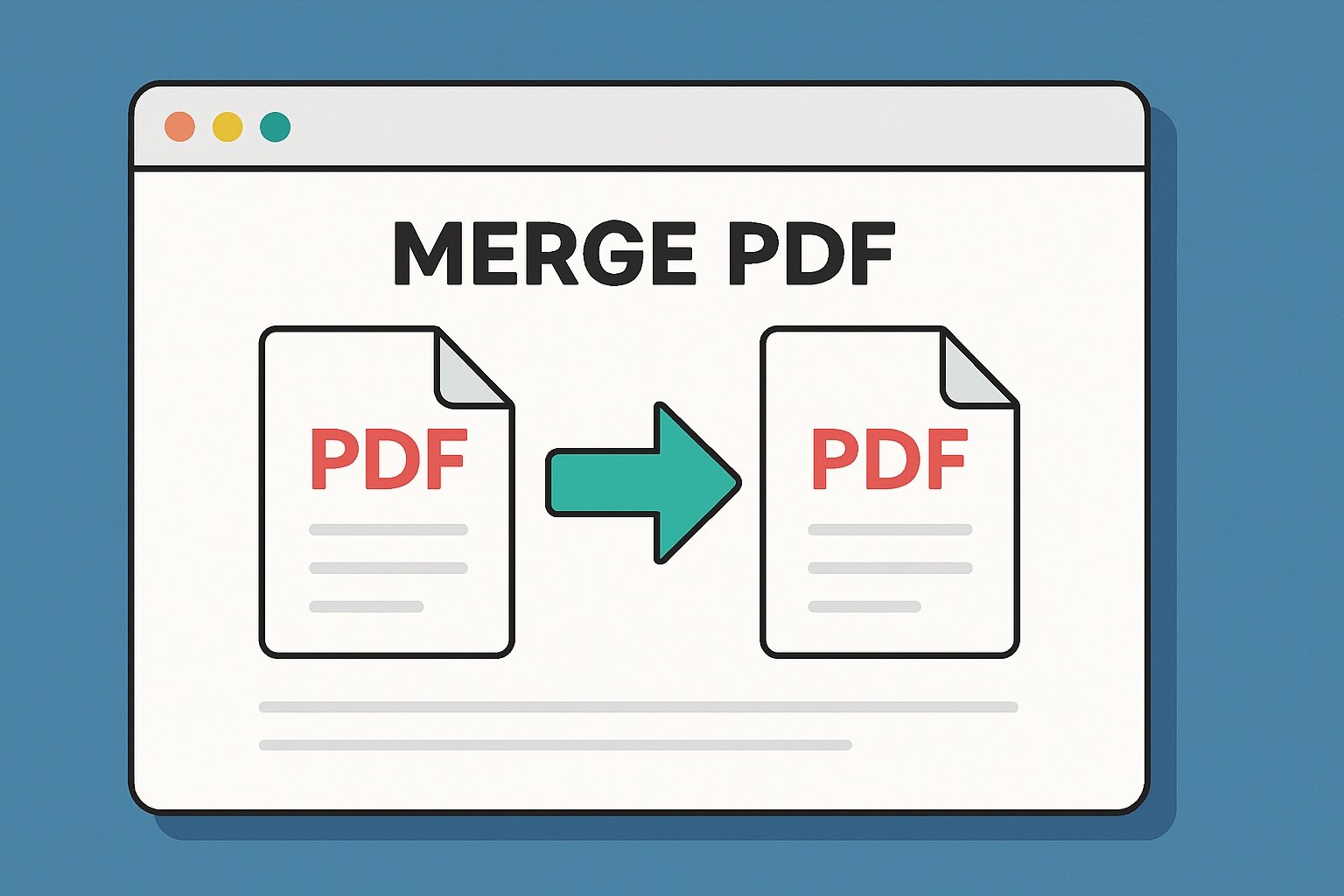Introduction
Sometimes you don’t need a full document — just a visual. Whether it’s to share a page on social media, use in a presentation, or save for printing, converting a PDF to an image format like JPG or PNG is incredibly useful.
With Forever PDF, you can convert any PDF file into high-quality images in seconds — entirely online, for free, and without installing anything.
Why Convert a PDF to an Image?
There are several everyday scenarios where converting a PDF to an image makes sense:
- 📲 Share on social media – JPGs and PNGs are easier to post on Instagram, WhatsApp, or Twitter than PDF files.
- 🖼️ Include in designs or presentations – Many graphic editors and slide tools accept image files, not PDFs.
- 💾 Save a specific page as a quick-reference image – Ideal for receipts, confirmations, or ID pages.
- 🖨️ Print as a photo – Printing images is simpler on many printers than printing PDFs.
Converting to image format allows for maximum flexibility.
JPG vs. PNG: Which Format Should You Use?
Both image formats work well for different use cases:
- JPG (JPEG): Great for smaller file sizes and web use. Compressed but retains decent quality.
- PNG: Best for high-resolution needs. Preserves transparency and detail but results in larger file size.
Forever PDF exports by default as high-quality JPG images.
How to Convert PDF to Image with Forever PDF
Here’s a simple step-by-step process for turning your PDFs into images:
Step 1: Access the PDF to Image Tool
Go to the Forever PDF official PDF to Image Tool. You’ll land on a clean and user-friendly interface.
Step 2: Upload Your PDF File
Click “Choose File” and select the PDF from your device. You can also drag and drop the file directly into the tool.
Make sure your file is under the size limit (typically 50MB or less for optimal speed).
Step 3: Convert the File
Click the “Convert” button. The Forever PDF engine will process each page of your PDF and convert it into an image (usually in JPG format by default).
Processing takes only a few seconds, depending on the file size and number of pages.
Step 4: Download the Output
Once the conversion is complete, a download button will appear. You can either:
- Download the image if the PDF has only one page.
- Download the ZIP file with all pages converted to images if the PDF has multiple pages.
That’s it — your images are ready to use anywhere!
Tool Highlights and Benefits
- ✅ 100% free to use — no hidden fees or subscriptions
- ✅ No installation or plugins required
- ✅ Works in any browser — Chrome, Firefox, Safari, mobile browsers, and more
- ✅ No watermarks or branding
- ✅ Secure: files are auto-deleted after processing
This tool is ideal for students, designers, marketers, and anyone who needs to make PDFs more versatile.
File Security and Privacy
At Forever PDF, your data privacy is a priority:
- 🔒 All file transfers use HTTPS encryption
- 🗑️ Files are deleted automatically after conversion
- 👀 No one but you can access your documents
- 🧾 No account required — use the tool anonymously
You can use Forever PDF with confidence, knowing your documents are handled safely.
Pro Tips for Converting PDF to Image
- 📄 If you only need certain pages, use the Split PDF Tool first to extract specific pages before converting.
- 🖼️ Resize images using third-party tools like Canva or Photoshop if needed.
- 🗂️ Rename downloaded images for easier organization (e.g., “page1_invoice.jpg”).
Final Thoughts
Converting a PDF to an image can open up new ways to use, share, and organize your documents. Whether you need a quick social media post, an image for a project, or a visual copy of your paperwork, Forever PDF makes the process effortless.
No apps. No complexity. Just fast, free, high-quality results.
👉 Try the PDF to Image Converter now and turn your PDFs into visuals in seconds.